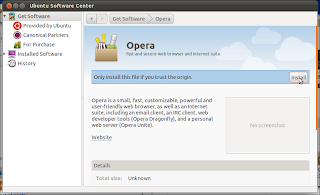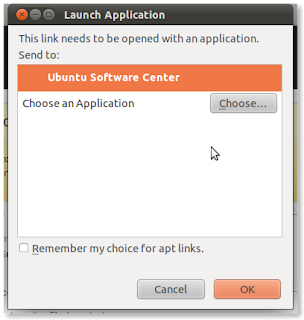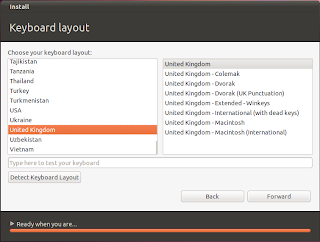To install the latest version of opera browser on Ubuntu 11.04 Desktop (Natty Narwhal) follow the instructions below :
1- Open Firefox with Opera website www.opera.com
then click on Download Opera 11.50 For linux .
2-Save the file to your hard drive .
3-Open the downloaded file , it will open ubuntu Software center with Opera , click on installti install it.
4- Have fun with Opera browser.
Friday, July 1, 2011
How To Install opera Browser On Ubuntu 11.04 Desktop (Natty Narwhal) ?
Saturday, June 25, 2011
How To Install Adobe Reader On Ubuntu 11.04(Natty narwhal) ?
You can install Adobe Reader directly from Ubuntu Software Center .
You can get Ubuntu Software Center from Applications .
Click on Office . A list of softwares will open among them Adobe Reader ,Click on install button to install it .
Type the password then Authenticate .
Adobe Reader is being installed .
You can get Ubuntu Software Center from Applications .
Click on Office . A list of softwares will open among them Adobe Reader ,Click on install button to install it .
Type the password then Authenticate .
Adobe Reader is being installed .
How to install Adobe Flash Player for Ubuntu 11.04 (Natty Narwhal) ?
First you must search it may have been installed by default :
1-Open firefox and type about:plugins in the address bar,If you found it in list of plugins then u dont have to install it ,but if there is no adobe flash player in the list you have to install it .
2-Open youtube and try to play avideo as the screen below you will observe that the video does not work and ask you to install the latest version of adobe flash player , click on insall missing plugins .
Click on find out more plugins or manually find missing plugins
It will open a new page shows list of Add-ons for firefox among them adobe flash player, click on download now button.
It will open the page of get Adobe Flash Player, Click on different operating system or browser?
Launch Application window will appear, Mark on Ubuntu Software Center ,then click ok .
Ubuntu Software center window will open ,and show Adobe Flash plugins 10 , click on install button to install it .
Type your password and click on Authenticate button .
Adobe Flash Plugin 10 is being installed ......
When it over restart firefox and play youtube video to be sure .
Now have fun with youtube after installing flash player .
1-Open firefox and type about:plugins in the address bar,If you found it in list of plugins then u dont have to install it ,but if there is no adobe flash player in the list you have to install it .
2-Open youtube and try to play avideo as the screen below you will observe that the video does not work and ask you to install the latest version of adobe flash player , click on insall missing plugins .
Click on find out more plugins or manually find missing plugins
It will open a new page shows list of Add-ons for firefox among them adobe flash player, click on download now button.
It will open the page of get Adobe Flash Player, Click on different operating system or browser?
Select Linux from slect operating system menu .and select flash player 10.3 for ubuntu (apt) from slect version menu , and then click on download now button .
Launch Application window will appear, Mark on Ubuntu Software Center ,then click ok .
Ubuntu Software center window will open ,and show Adobe Flash plugins 10 , click on install button to install it .
Type your password and click on Authenticate button .
Adobe Flash Plugin 10 is being installed ......
When it over restart firefox and play youtube video to be sure .
Now have fun with youtube after installing flash player .
How to partition hard disk manually in Ubuntu 11.04 (Natty Narwhal) ?
Now we are installing Ubuntu 11.04 step by step until we reach Allocate Drive Space screen , Such a step is what I wanted to point out today , Because its one of the hardest step for begginers , and recommended just for advanced users .In the following screen we will select something else options to make manual disk partitioning .
We need to create the following four partitions:
The first partition should be /boot.The installer will create the first partition as a primary partition because we are installing Ubuntu alone on the disk and that first partition should be mounted at /boot. The default file system for /boot on Ubuntu is ext2. You can use that, or ext4. The partition number of this first boot partition will be /dev/sda1.we can allocate 300 Mb for this partition .Click Ok to creat it .
Now that /boot has been created, select the free space and click on Add to create other partitions. Note that this step will have to be repeated for all other partitions.
The second partition will be for Swap. The first logical partition of an extended partition is /dev/sda5. If you create this partition as a primary partition, it will be /dev/sda2.
Select “Swap area” from the “Use as” dropdown menu. Swap does not need a mount point. A disk size of 2000 MB or 2 GB is usually good enough for Swap. .Click Ok to creat it .
The third partition will be for /. The installer will attempt to create it as a logical partition, but you do not have to. Like /boot, it could also be a primary partition. The first logical partition of an extended partition is /dev/sda6. If you create this partition as a primary partition, it will be /dev/sda3.
Select “Ext4 journaling file system” from the “Use as” dropdown menu. The “Mount point” menu will be /. A disk size of 8000 MB is usually good enough for /.Click ok to creat this partition
The final partition will be for /home. The file system is ext4, and you may use the available disk space here.Click OK to creat it.
Now we have four partitions , So you can click install now to start Ubuntu 11.04 Natty Narwhal installation .
We need to create the following four partitions:
- /boot, the boot partition.
- /, the root directory.
- Swap, unformatted disk space for use as virtual memory.
- /home .
The first partition should be /boot.The installer will create the first partition as a primary partition because we are installing Ubuntu alone on the disk and that first partition should be mounted at /boot. The default file system for /boot on Ubuntu is ext2. You can use that, or ext4. The partition number of this first boot partition will be /dev/sda1.we can allocate 300 Mb for this partition .Click Ok to creat it .
Now that /boot has been created, select the free space and click on Add to create other partitions. Note that this step will have to be repeated for all other partitions.
The second partition will be for Swap. The first logical partition of an extended partition is /dev/sda5. If you create this partition as a primary partition, it will be /dev/sda2.
Select “Swap area” from the “Use as” dropdown menu. Swap does not need a mount point. A disk size of 2000 MB or 2 GB is usually good enough for Swap. .Click Ok to creat it .
The third partition will be for /. The installer will attempt to create it as a logical partition, but you do not have to. Like /boot, it could also be a primary partition. The first logical partition of an extended partition is /dev/sda6. If you create this partition as a primary partition, it will be /dev/sda3.
Select “Ext4 journaling file system” from the “Use as” dropdown menu. The “Mount point” menu will be /. A disk size of 8000 MB is usually good enough for /.Click ok to creat this partition
The final partition will be for /home. The file system is ext4, and you may use the available disk space here.Click OK to creat it.
Now we have four partitions , So you can click install now to start Ubuntu 11.04 Natty Narwhal installation .
How to Upgrade Ubuntu 10.10 To Ubuntu 11.04 Natty Narwhal ?
- Open the Update Manager application from the (System - Administration - Update manager ) menu., or open terminal by pressing Alt+F2 and type this command “update-manager -d”
- In Update Manager screen you will see new distribution release (11.04) is available , Click on Upgrade button .In Update Manager .
- Select the sub menu Updates from the Software Sources application.
- Check the "Release upgrade - Show new distribution releases" drop down to make sure "Normal releases" is selected, and change it if otherwise.
- Close the Software Sources application and return to Update Manager.
- In Update Manager, click the Check button to check for new updates.
- If there are any updates to install, use the Install Updates button to install them, and press Check again after that is complete.
- A message will appear informing you of the availability of the new release.
- Click Upgrade.
- Follow the on-screen instructions.
Updating Linux Ubuntu 11.04 (Natty Narwhal) Desktop
The next step after installing Ubuntu 11.04 (Natty Narwhal) is updating , if u want to know how follow the instructions below .
1-From the left panel click on applications to open Update Manager , then click on install updates button .
2-You need to authenticate (type the password) .
3-Updates is being installed , may take few minutes so you should be patient .
4-Installation is over , you can close the Update manager
1-From the left panel click on applications to open Update Manager , then click on install updates button .
2-You need to authenticate (type the password) .
3-Updates is being installed , may take few minutes so you should be patient .
4-Installation is over , you can close the Update manager
Friday, June 24, 2011
Ubuntu 11.04 (Natty Narwhal) Desktop Installation Screenshots
Subscribe to:
Posts (Atom)