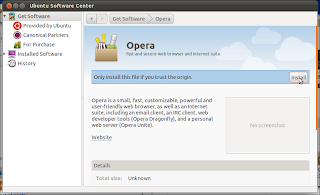This tutorial to teach you how to install Linux Mint 11(Katya)
1-Dwnload the Linux Mint 11 DVD or Cd iso image from http://www.linuxmint.com/download.php
2-Burn it onto a DVD or CD , and boot your computer from it.
3-Double-click the Install Linux Mint icon on the desktop to start the installation to the hard drive.
4-The installation wizard appear, select your language and click forward button.
5-The next screen shows preparing to install Linux Mint, forward.
6-Allocate drive space for partitioning of your hard disk.,you have two choices1- Erase disk and install Linux Mint this will create one big / partition for you and remove all data ,2-Something else this choice for manual partitioning.
7-Select the hard drive that you want to use for the Linux Mint installation.,then press on install now
8-In where are you screen, choose your time zone.forward
9-In Keyboard Layout screen Change the keyboard layout, if necessary. forward
10-In who are you screen Type in your real name, your desired username along with a password, and click on Forward.
11-Afterwards, Linux Mint is being installed. This can take a few minutes, so be patient.
12-When the installation complete, you will be asked to reboot the system. Click on Restart Now:
13-Remove the Linux Mint installation DVD from the DVD drive. Please do this now and press ENTER.
14- Log in to the desktop with the username and password you provided during installation,and have fun with Linux mint 11 Katya.
1-Dwnload the Linux Mint 11 DVD or Cd iso image from http://www.linuxmint.com/download.php
2-Burn it onto a DVD or CD , and boot your computer from it.
3-Double-click the Install Linux Mint icon on the desktop to start the installation to the hard drive.
4-The installation wizard appear, select your language and click forward button.
5-The next screen shows preparing to install Linux Mint, forward.
6-Allocate drive space for partitioning of your hard disk.,you have two choices1- Erase disk and install Linux Mint this will create one big / partition for you and remove all data ,2-Something else this choice for manual partitioning.
7-Select the hard drive that you want to use for the Linux Mint installation.,then press on install now
8-In where are you screen, choose your time zone.forward
9-In Keyboard Layout screen Change the keyboard layout, if necessary. forward
10-In who are you screen Type in your real name, your desired username along with a password, and click on Forward.
11-Afterwards, Linux Mint is being installed. This can take a few minutes, so be patient.
12-When the installation complete, you will be asked to reboot the system. Click on Restart Now:
13-Remove the Linux Mint installation DVD from the DVD drive. Please do this now and press ENTER.
14- Log in to the desktop with the username and password you provided during installation,and have fun with Linux mint 11 Katya.





 .
.